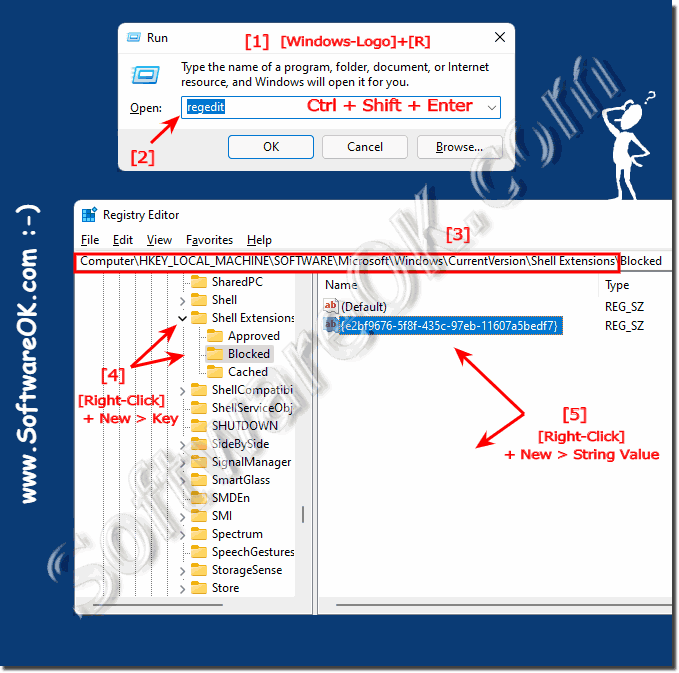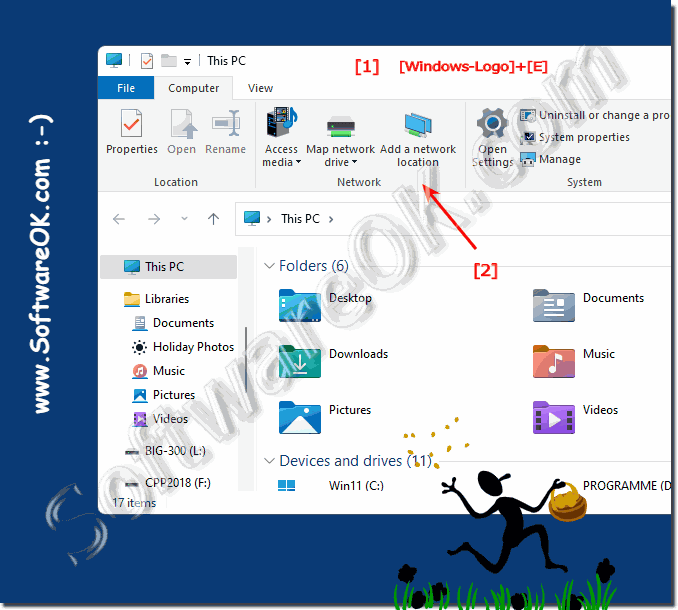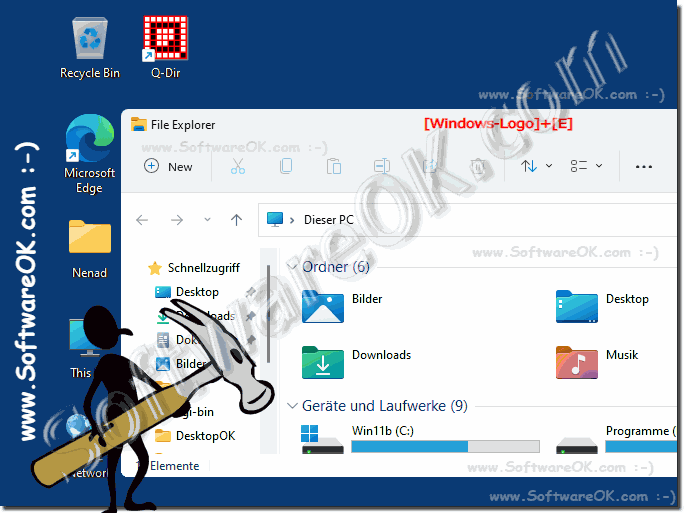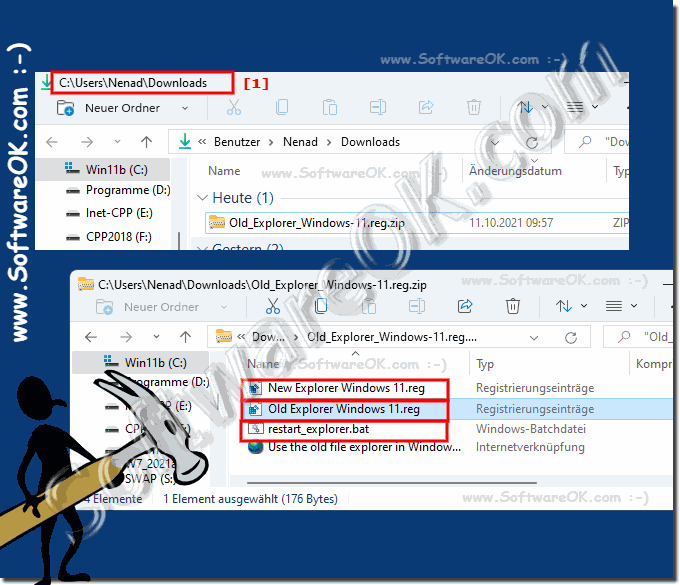Use the old file explorer in Windows 11?
You can use the old file explorer and activate ribbons in Windows 11 , this was also the standard in the first test version of Windows 11!
Is possible again from build 10.22000.160)!
CAUTION! was not possible from version 21H2 (Build 22000.71)! ►► Query Windows 11 version?
If you are not satisfied with the pleasant new Windows 11 File Explorer, you have to use
third party software, such as the
Quad Explorer for Windows 11 . But the Windows 11 File Explorer is visually quite pleasant and can also be easily adapted, here Microsoft has once again done a very good job in terms of data management!
Old_Explorer_Windows-11.reg.zip Windows + R + regedit + Ctrl + Shift + Enter
Computer\KEY_LOCAL_MACHINE\SOFTWARE\Microsoft\Windows\CurrentVersion\Shell Extensions
Blocked
{e2bf9676-5f8f-435c-97eb-11607a5bedf7} create
restart the explorer and start old Windows 11 file Explorer
... see image 1 point 1 to 6 )
PS:
If you want to use the New File Explorer, then simply delete the value or put a minus in front of it:
---- {e2bf9676-5f8f-435c-97eb-11607a5bedf7} Ctrl + Shift + Enter is important so that the Registry Editor is in
admin mode starts!
(Image-1) Old file explorer under Windows 11 registry key!
The old Windows Explorer is almost identical to the Windows 10 File Explorer and has many advantages over the new Windows 11 Explorer, which is particularly noticeable in the Windows search!
See example: ►►
Windows s 10/11 File Explorer search for modification time!
(Image-3) Use the old file explorer in Windows 11?
The new Windows 11 Explorer is almost the same as the old File Explorer under Windows 10, except that the old ribbon menu is missing!
As described above, you can:
►
Restore File Explorer with the old ribbon menu under Windows 11
(Image-2) Start the new file explorer in Windows 11!
Old_Explorer_Windows-11.reg.zip
Old Explorer Windows 11.reg to activate the old Explorer
New Explorer Windows 11.reg the new one is restored
... see Image-4 )
restart_explorer.bat in the archive. This is used to restart the Explorer
(Image-4) Old and New File Explorer Windows 11 Registry Scripts!
chromeOS , Windows Explorer is still an important tool to manage data and folders on Windows 11, as it is on all Microsoft Windows 11, 10, ... desktop and/or MS servers -operating systems! Here you will find further links and tips on the topic of Date Explorer that may help you!
FAQ 22: Updated on: 22 May 2024 08:32
Windows
Quite pleasant transparency effects under Windows 11 can be activated, but also deactivated Contents: 1. The transparency effects under Windows 11
Now dont panic, you dont need a thick manual to activate the full administrator account on Microsofts Windows 11, also for Home, Pro, versions The
Every now and then you want to know which version of MS Windows 11 you have installed, this is as always, no problem 1. Finding out the Windows 11
How do I hide recently used files, folders, apps, in the start menu of MS Windows 11 OS Private matters are very important to some Windows users, which
The driver installation setting is also in the device installation settings under MS Windows 11 Contents: 1. The device installation settings in
You dont need to upgrade to MS Windows 11, Microsoft will continue to support Windows 10 until October 14, 2025. The automatic update and support will continue
No Windows 11 and Windows 10 require roughly the same space on the hard drive However, if you do not reinstall Windows 11, additional storage space will
»» My question is not there in the FAQ
Asked questions on this answer:
Does the old File Explorer in Windows 11 offer the same performance as the new one?
Can I also activate the old File Explorer in Windows 11 via Settings?
How do I bring File Explorer back to normal Windows 11?
Does Microsoft offer official support for using the old File Explorer in Windows 11?
Which versions of Windows 11 support the old File Explorer?
How to restore classic File Explorer with ribbon in Windows 11?
Can I activate the old File Explorer after installing Windows 11?
Here are some user questions that could be answered on the blog:?
Does the old File Explorer work in the latest versions of Windows 11?
How can I restore the classic context menu of File Explorer 11?
Are you using Windows 10 Explorer on Windows 11?
Are there any known security risks when using the old File Explorer in Windows 11?
What features of the old File Explorer in Windows 11 are officially supported by Microsoft?
How can I re-enable the new File Explorer in Windows 11 after using the old one?
How do I get File Explorer to Classic View on Windows 11?
What settings can I adjust in the old Windows 11 File Explorer?
Is enabling the old File Explorer reversible in Windows 11?
Where can I find the registry entry to activate the old Windows Explorer in Windows 11?
What are the alternatives to the old File Explorer in Windows 11?
Will my files and folders be affected when switching from the new to the old File Explorer in Windows 11?
How to make Explorer more responsive in Windows 11?
How do I get the classic File Explorer ribbon back on Windows 11?
I'm missing and looking for the search bar in Explorer on Windows 11?
I need the classic Windows Explorer view. How to restore the classic ribbon in the file manager after Windows 11?
Are the customization options for the old File Explorer limited in Windows 11?
Are you using Windows 10 Style Explorer on Windows 11?
Alternatives to Windows File Explorer in Windows 11?
How can I disable the new Windows 11 Explorer context menu?
How can I make sure that the old File Explorer is working properly in Windows 11?
W11 Recover Classic File Explorer with Ribbon?
How do I restore classic File Explorer in Windows 11?
How can I disable the new File Explorer in Windows 11?
Is there a way to use the old Windows Explorer on Windows 11?
Is there a way to temporarily disable the old File Explorer in Windows 11?
How to restore Classic File Explorer in Windows 11?
What are the differences between the old and new File Explorer in Windows 11?
How to restore File Explorer Classic Ribbon in 11?
Are there any known compatibility issues between the old File Explorer and certain applications in Windows 11?
Can I activate the old File Explorer in Windows 11 without administrator rights?
How to Restore Old Windows 10 Explorer to Windows 11?
What are the steps to configure the old File Explorer in Windows 11?
Restore Classic Search in File Explorer in Windows 11?
Is there a way to automatically update the old File Explorer in Windows 11?
Are there any known issues with enabling the old File Explorer in Windows 11?
Can I use the old File Explorer in Windows 11 on other devices like laptops?
Can you find Ribbon Explorer on Windows 11?
Is it safe to use the old File Explorer in Windows 11?
Does the old File Explorer work the same in Windows 11 as it does in Windows 10?
Restore Classic File Explorer with Ribbon in Windows 11?
Can I install Classic File Explorer in Windows 11?
Classic File Explorer in Windows 11, Complete Guide?
How can I enable the old File Explorer in Windows 11?
What impact does the use of the old File Explorer have on the performance of Windows 11?
Can I install Windows 10 Explorer on Windows 11?
What are the advantages of the old File Explorer compared to the new one in Windows 11?
Keywords: windows, 11, file, explorer, 10, test, versions, activate, ribbons, Questions, Answers, Software